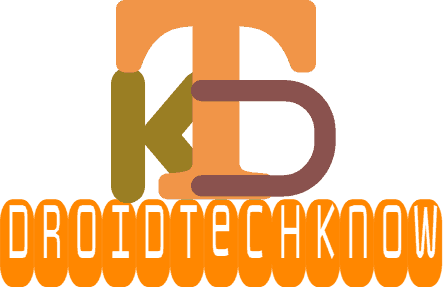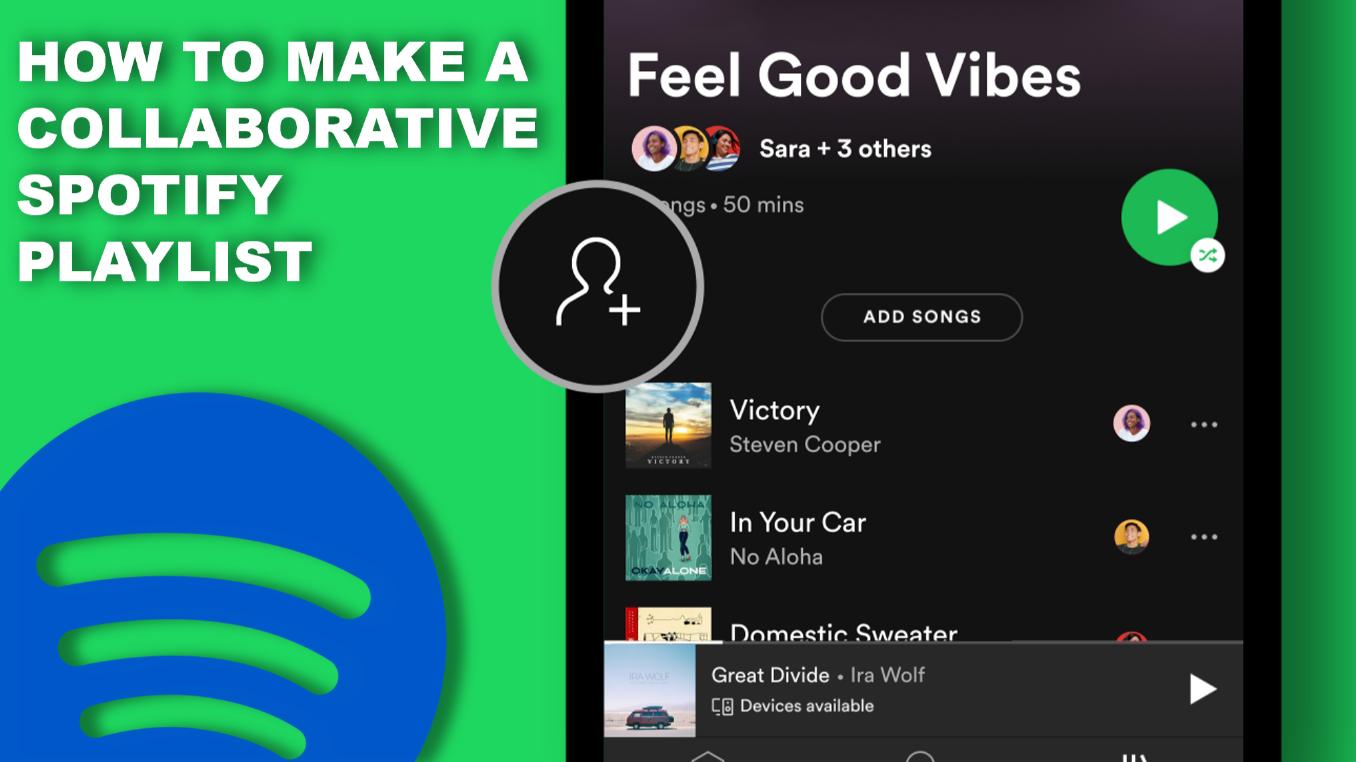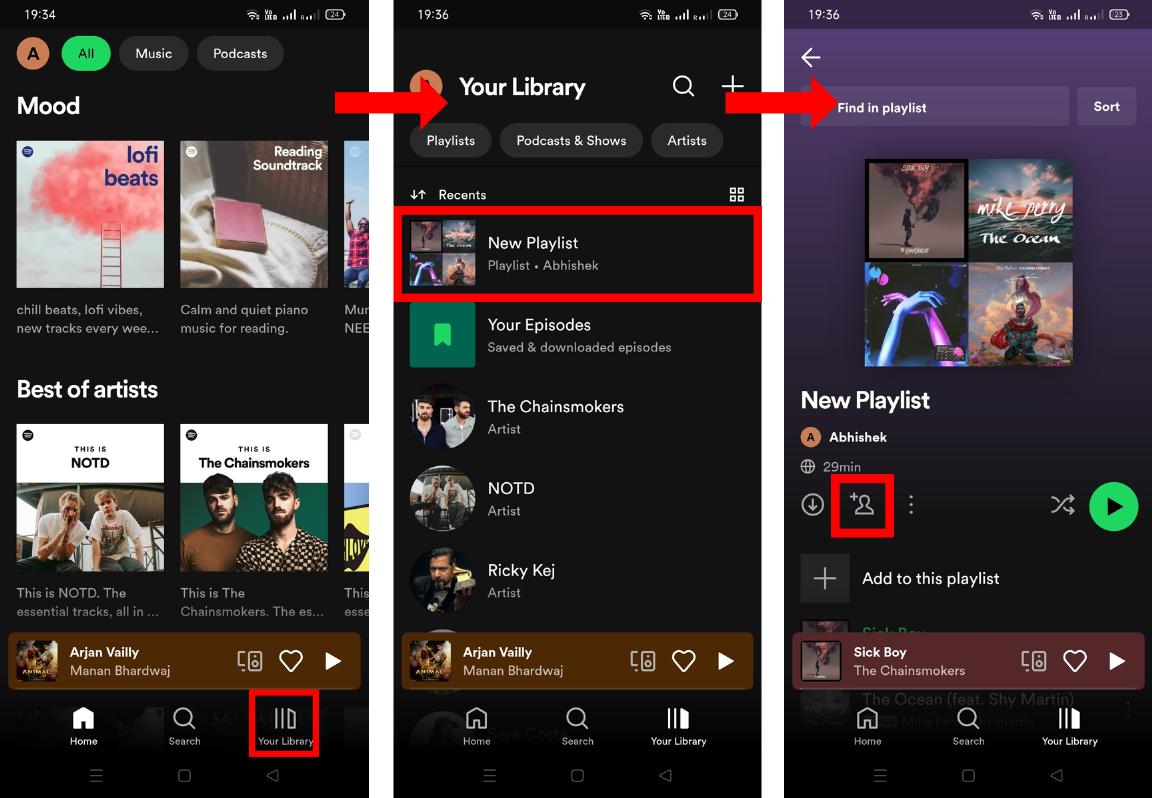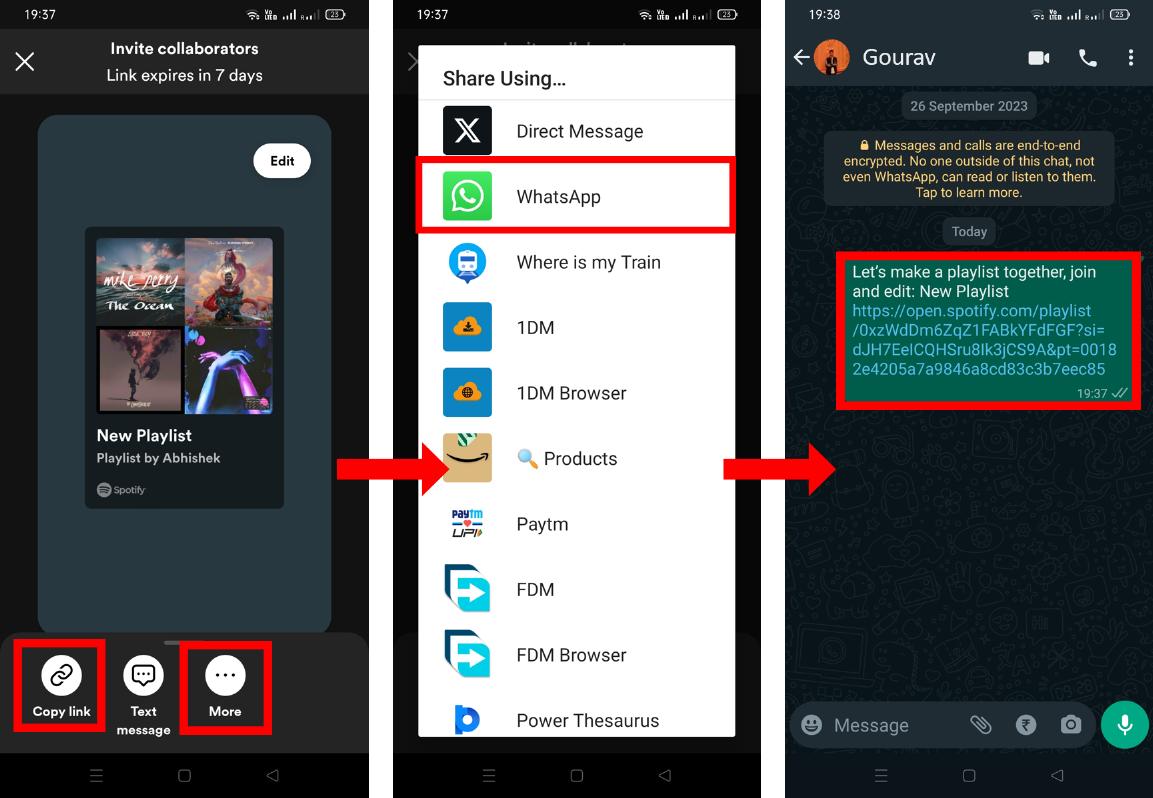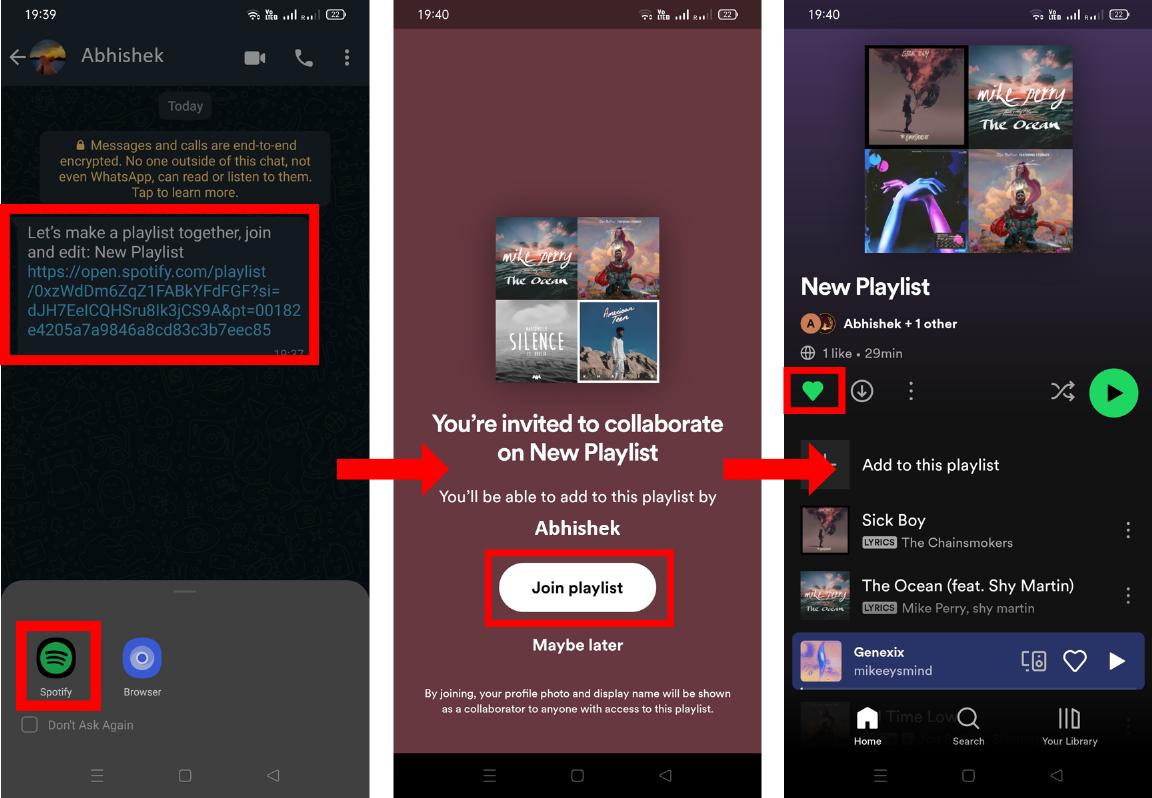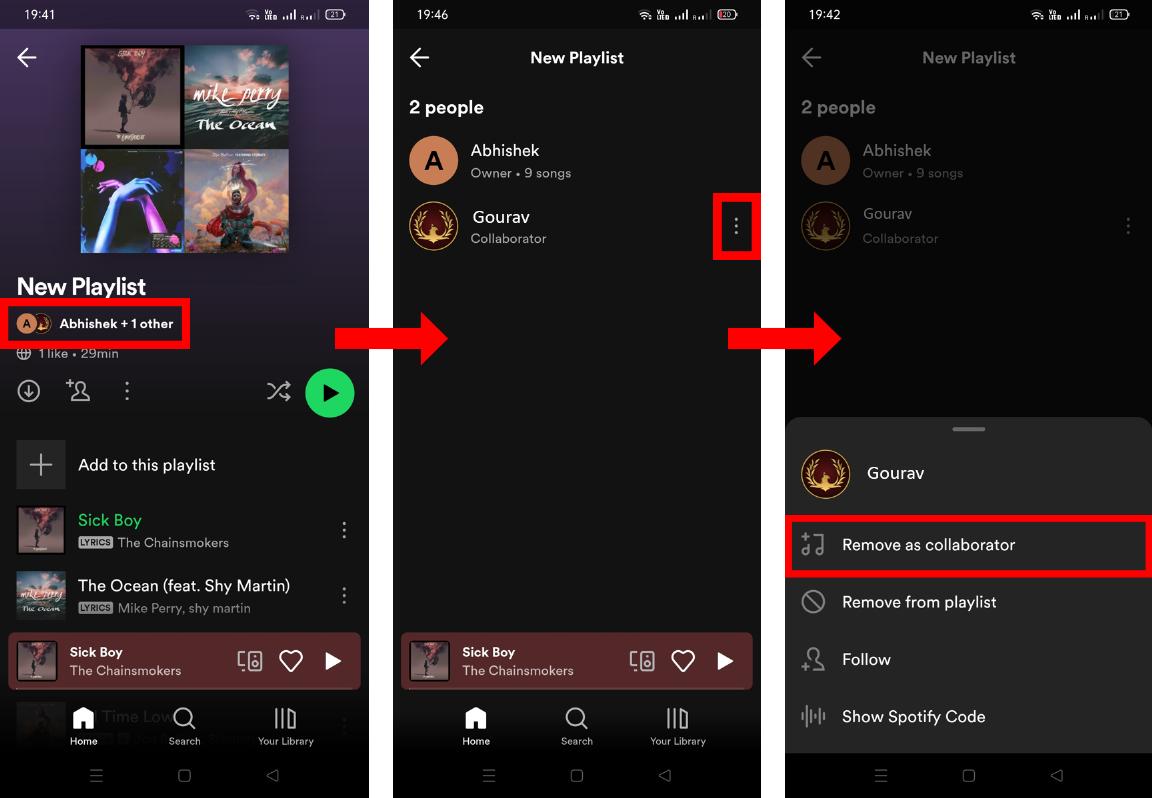Spotify’s collaborative playlist is a fantastic way to blend musical preferences with friends and family. This user-friendly feature allows you to seamlessly blend individual tastes, transforming the playlist into a collective masterpiece. Embracing the saying “The more you share, the more you have”, Spotify offers this amazing feature for all its users to share their tastes of music with their friends and create a fabulous playlist together that they can enjoy on road trips, parties, and other occasions.
The feature allows you and your friends to add or remove songs in the playlist. Sharing songs not only brings you closer to your friends but also introduces you to different genres, artists and some melodious masterpieces. So in this article, we have created a detailed guide on how you can invite collaborators and create a collaborative Spotify playlist.
Contents [hide]
How to Make a Collaborative Spotify Playlist
-
Open the
Spotifyapp on your phone and go to theYour Librarytab. -
Then select any one of the playlists that you have created on which you want to collaborate.
-
Now you can select the
Copy linkoption or click onMoreto see other options to share the invitation link. -
Upon clicking on the
Moreoption, you can useWhatsAppto share the invitation link. -
Send the invitation link to your friends. Make sure they open the link before 7 days as the link will expire after that.

-
When your friends click on the link, they will be redirected to Spotify or they will be required to open the link using their Spotify app.
-
Then they will have to click on
Join Playlist. -
Make sure they save your playlist to their library by clicking on the
Likebutton.

How to Remove a Collaborator from your Spotify Playlist
-
Once your friends become collaborators, you can check it by clicking on
people. -
You will see your friends’ names. For more options, click on the
three dotsbeside your friend’s name. -
To remove them from collaboration, you can tap
Remove as a collaborator, or you can opt for other options accordingly.